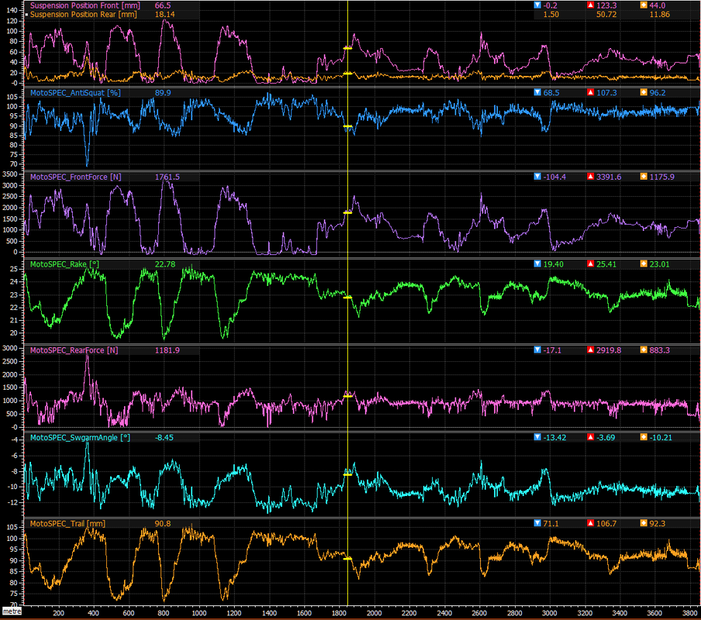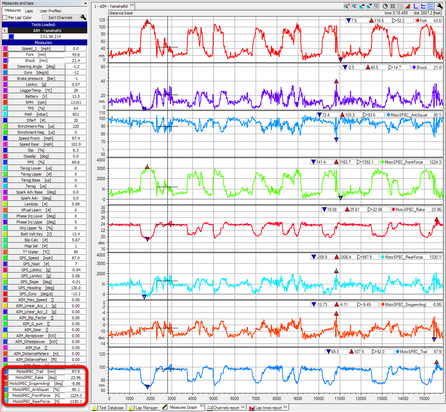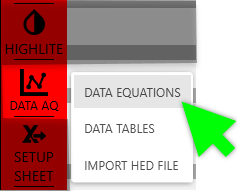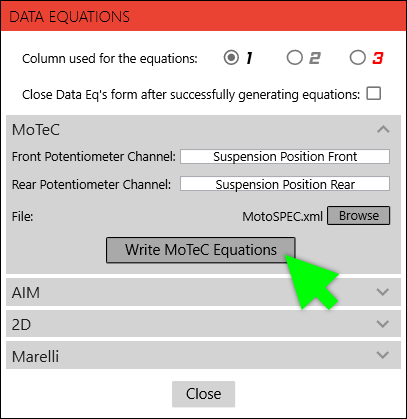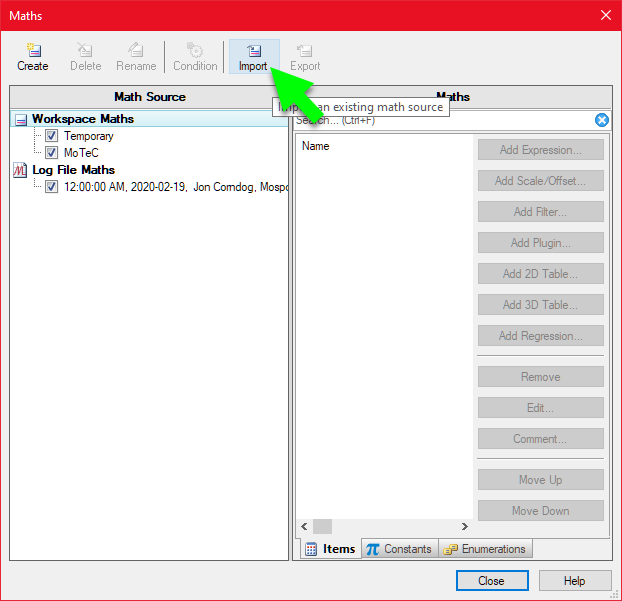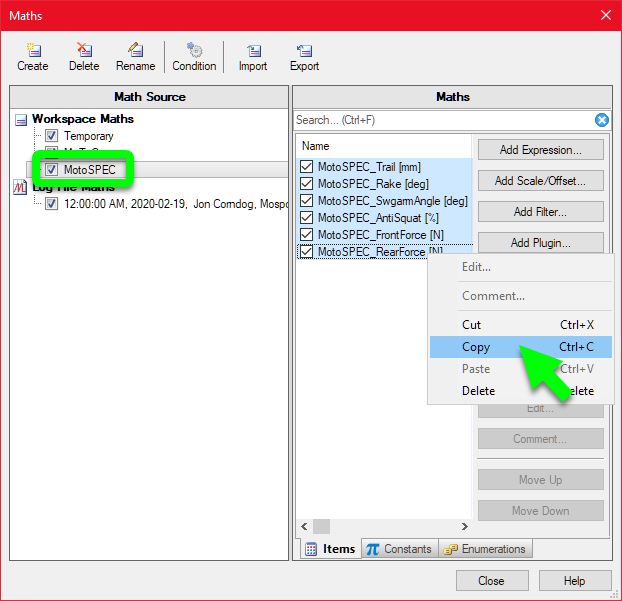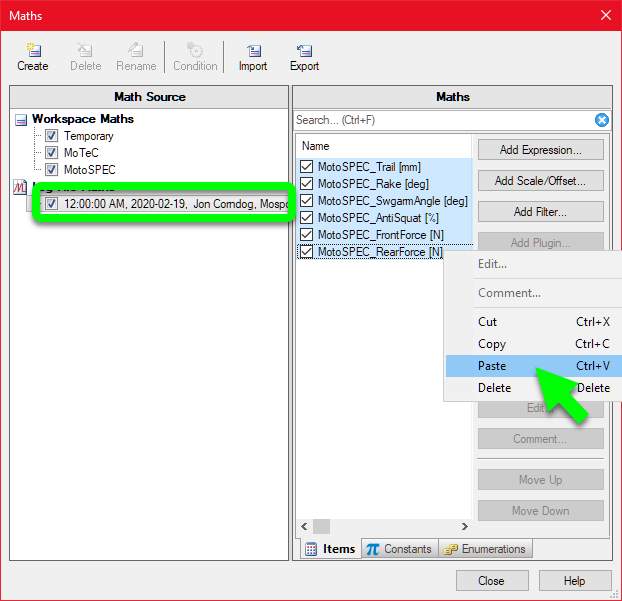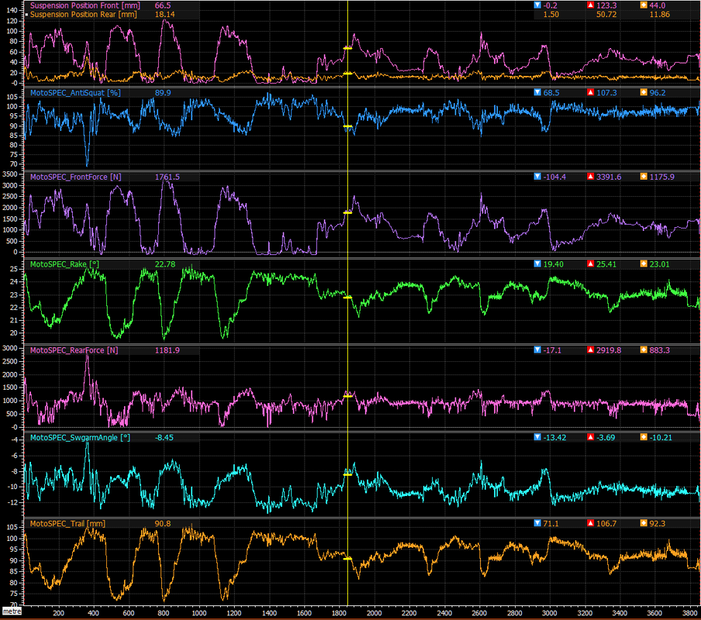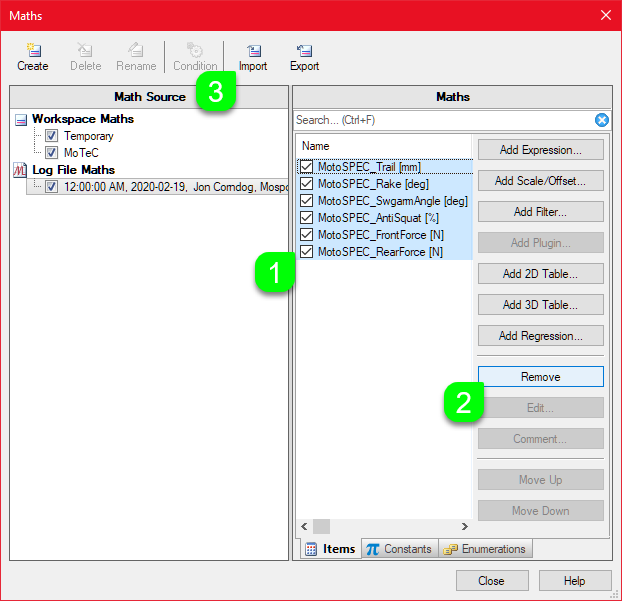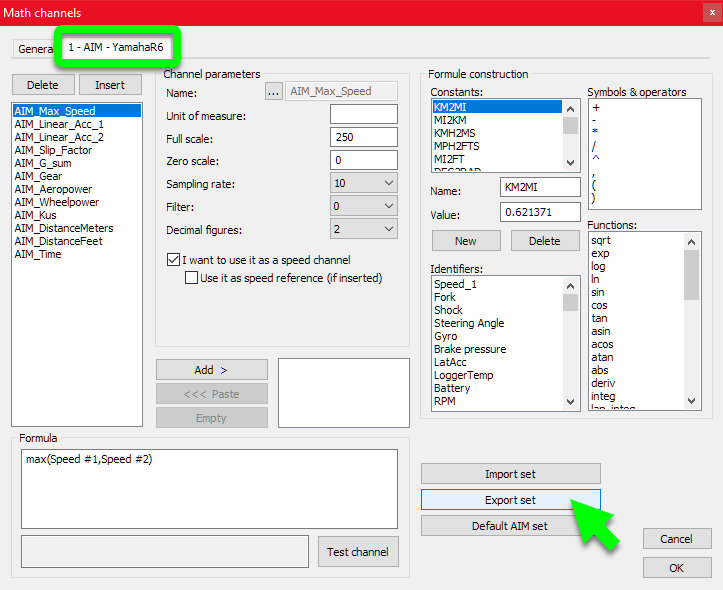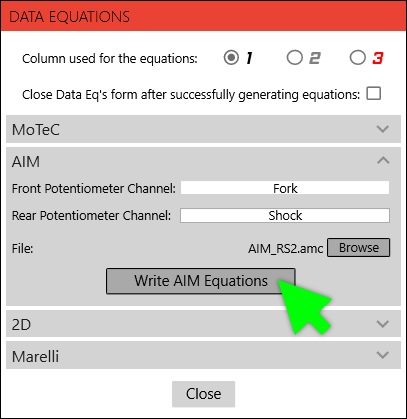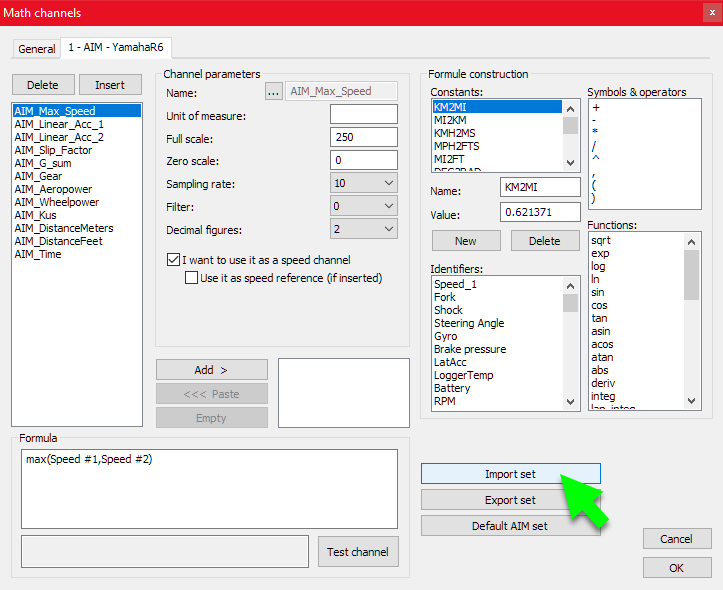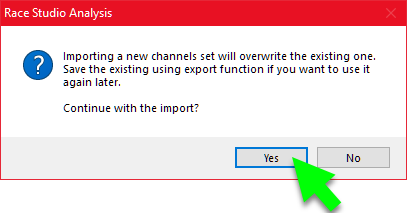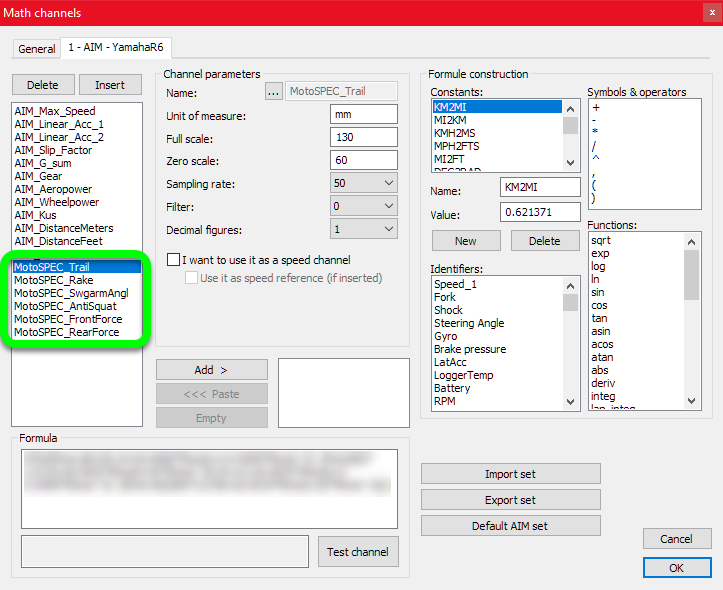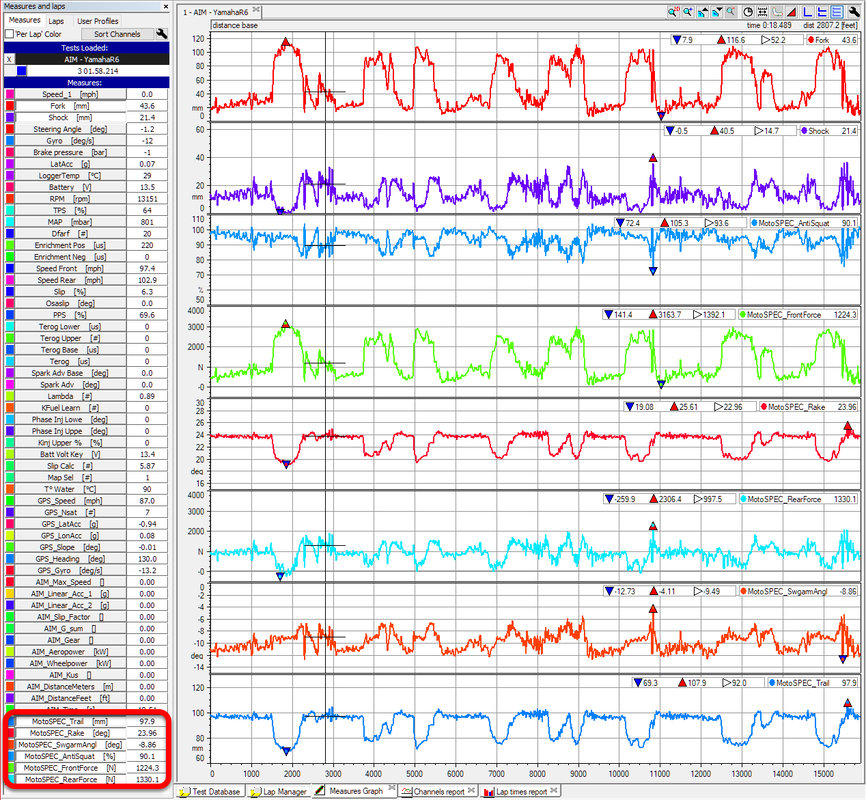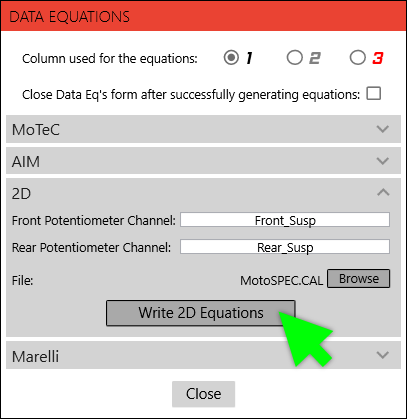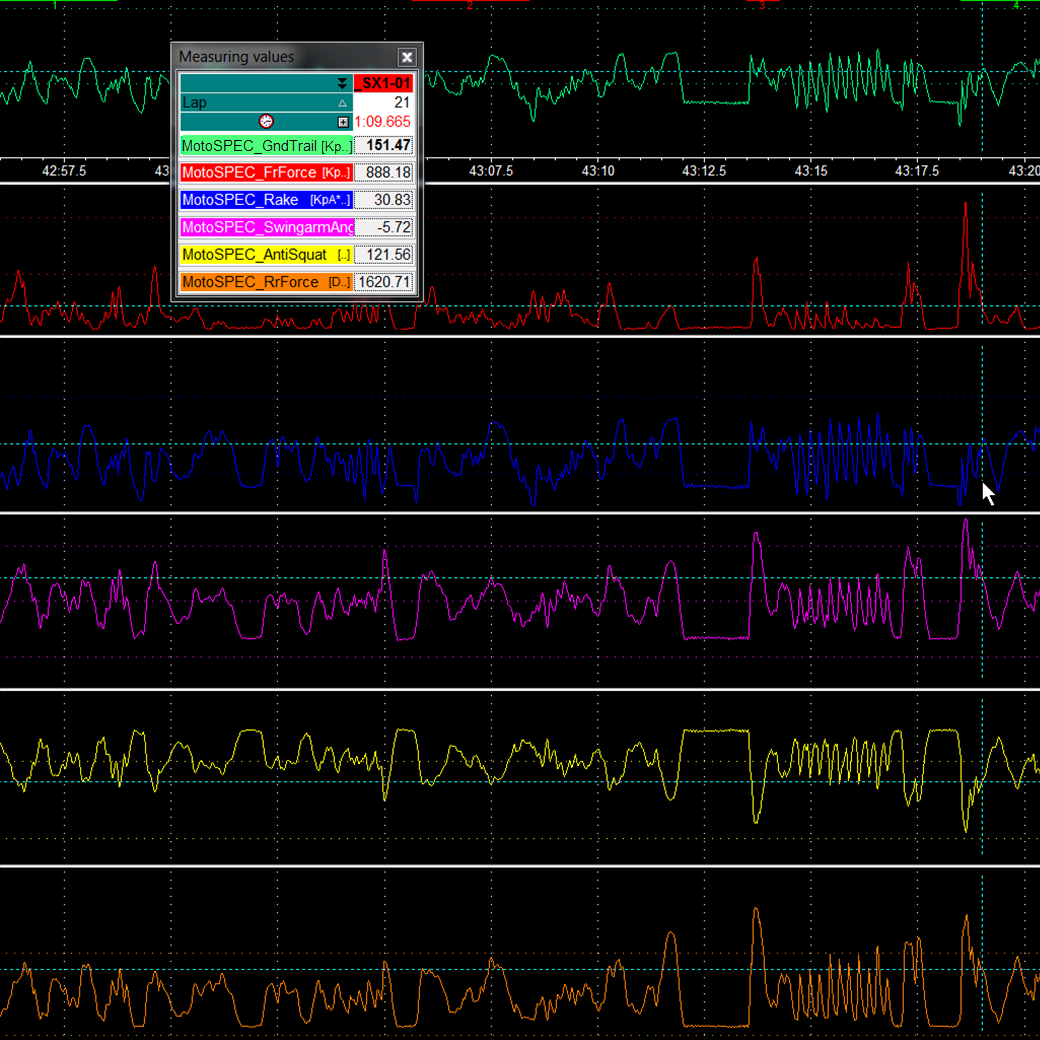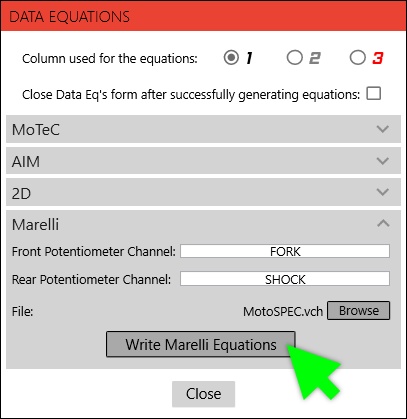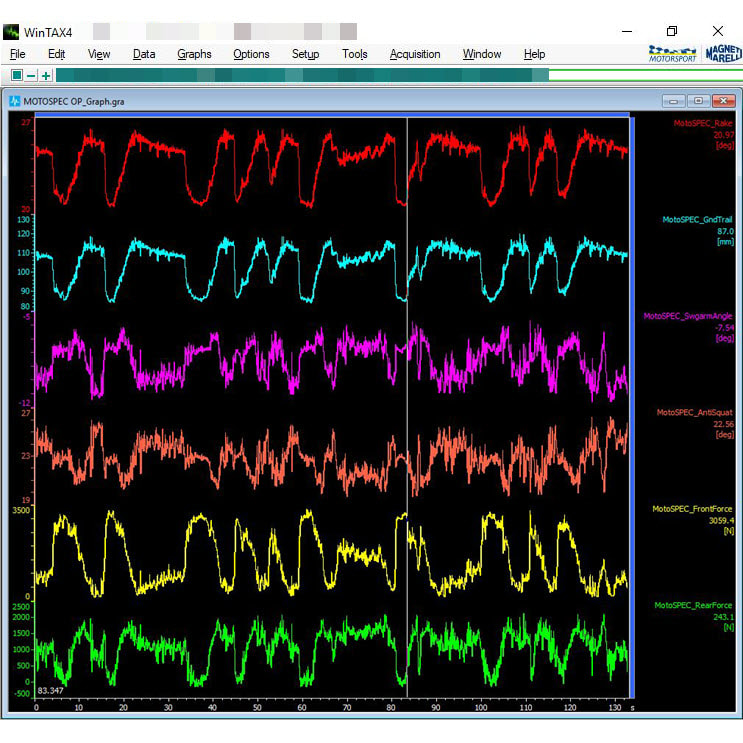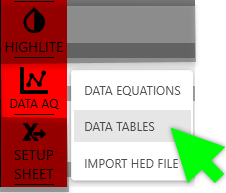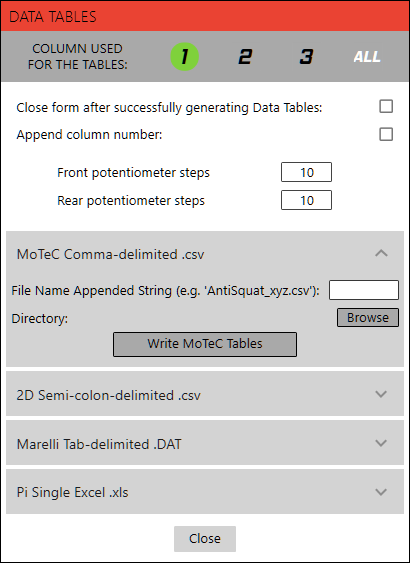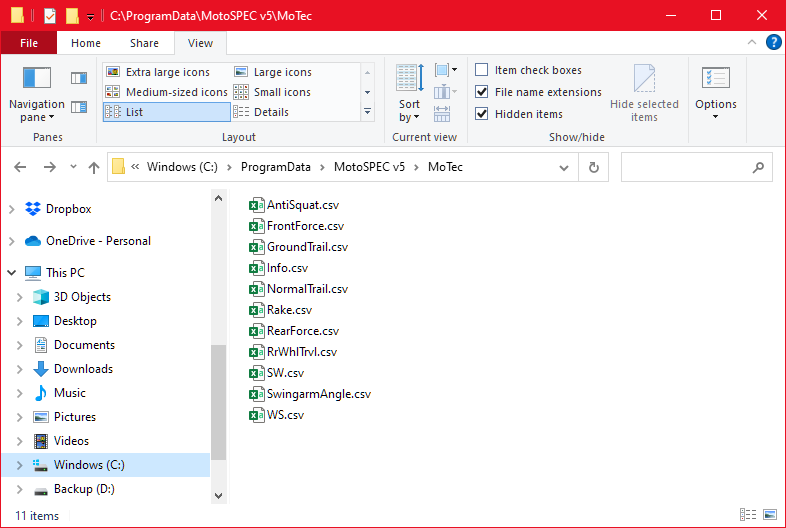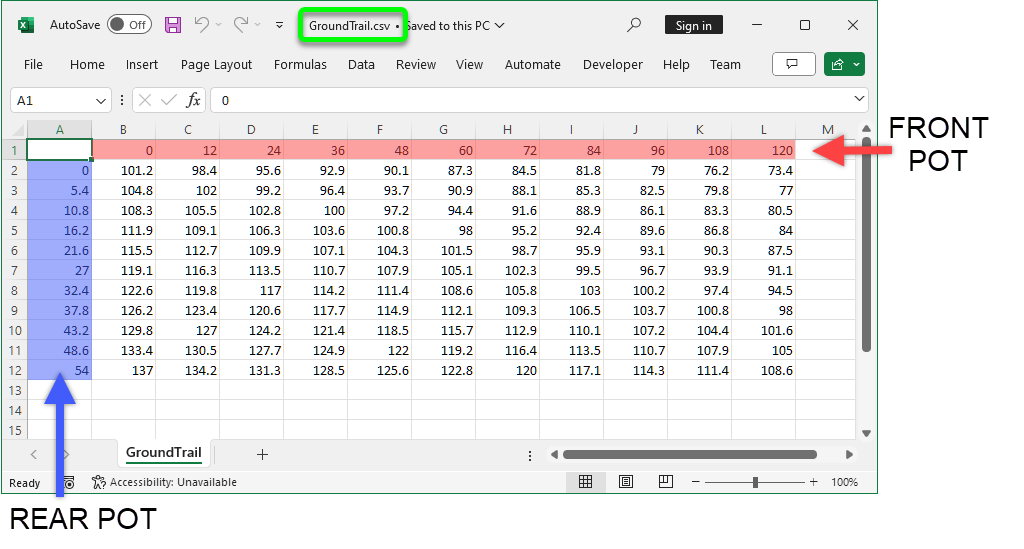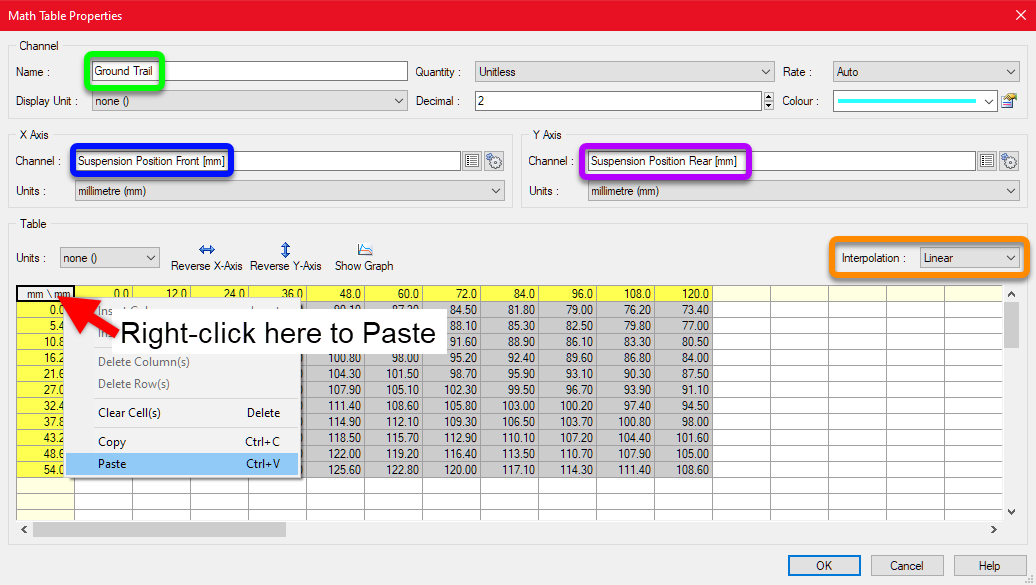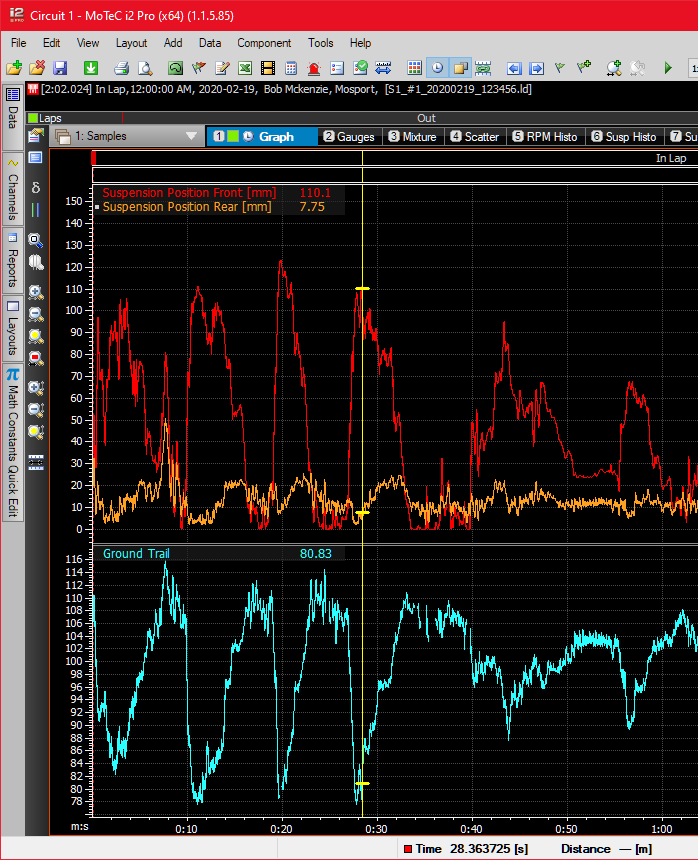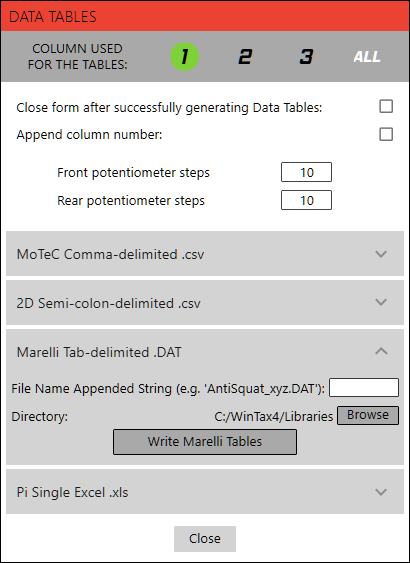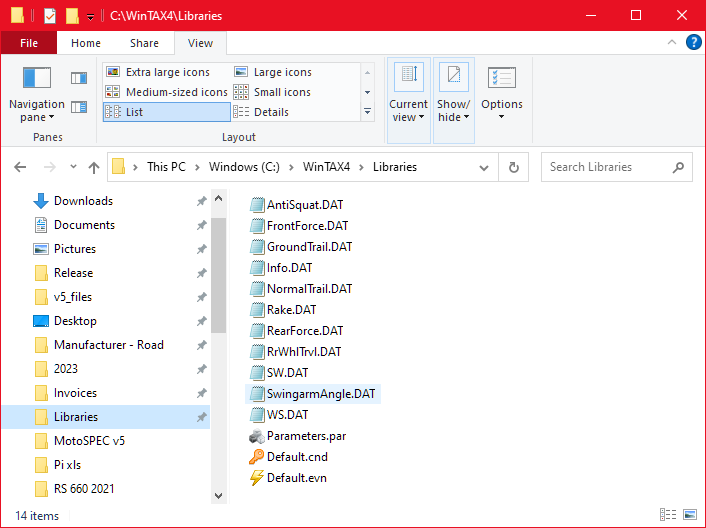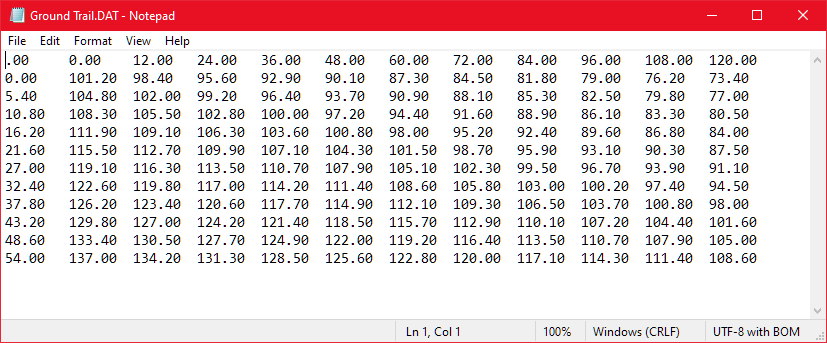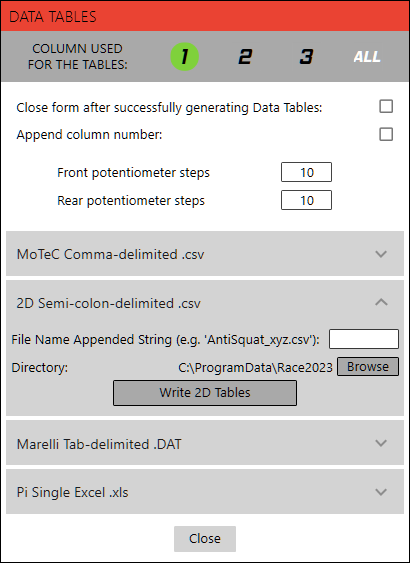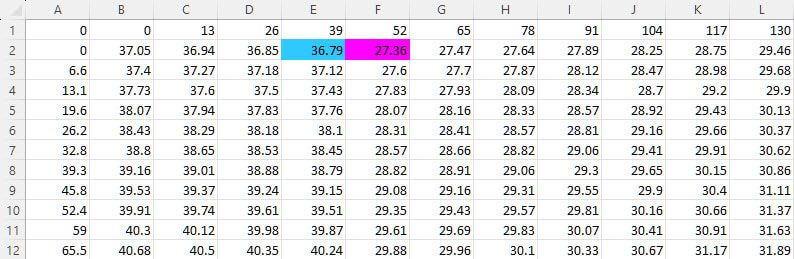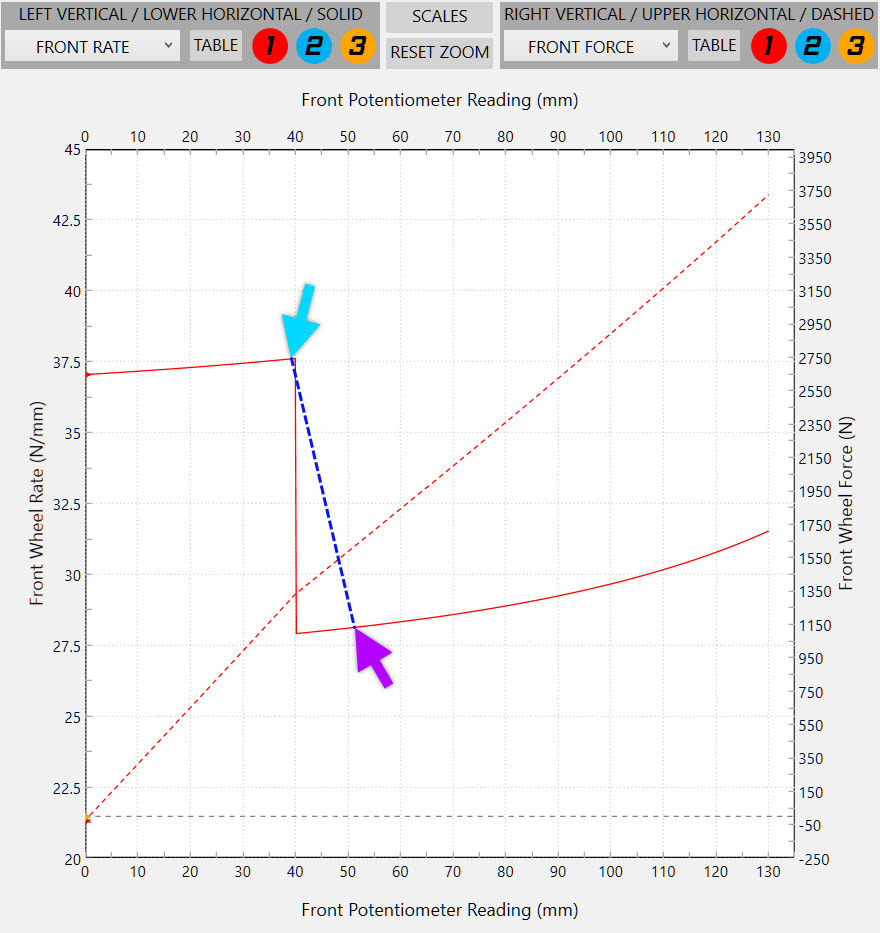MotoSPEC provides two methods for plotting chassis math channels in data acquisition systems: Data Equations and Data Tables.
Chassis math channels allow values around the track to be easily investigated graphically, versus looking at momentary potentiometer readings in the MotoSPEC interface.
Rider feedback and inputs such as throttle and brake pressure can be compared to the chassis math channels.
The following chassis math channels are available from MotoSPEC:
Chassis math channels allow values around the track to be easily investigated graphically, versus looking at momentary potentiometer readings in the MotoSPEC interface.
Rider feedback and inputs such as throttle and brake pressure can be compared to the chassis math channels.
The following chassis math channels are available from MotoSPEC:
Rake
Ground Trail
Swingarm Angle
Anti-squat (percentage or angle)
Front Wheel Force
Rear Wheel Force
Front Wheel Rate
Rear Wheel Rate
Rear Wheel Travel
Wheel/Shock
Shock/Wheel
Ground Trail
Swingarm Angle
Anti-squat (percentage or angle)
Front Wheel Force
Rear Wheel Force
Front Wheel Rate
Rear Wheel Rate
Rear Wheel Travel
Wheel/Shock
Shock/Wheel
It is important to note that the MotoSPEC Data Equations and Data Tables should be re-generated and updated in the data aq software to reflect the setup in the motorcycle for the outing that is being viewed.
As the settings are modified, and new data is recorded with those settings, the Data Equations and Data Tables should be updated and applied for the recorded data.
It is also important to note that the effects of lean angle are not considered, as the channels are only functions of front and rear potentiometer readings.
As the settings are modified, and new data is recorded with those settings, the Data Equations and Data Tables should be updated and applied for the recorded data.
It is also important to note that the effects of lean angle are not considered, as the channels are only functions of front and rear potentiometer readings.
MotoSPEC DATA EQUATIONS
MotoSPEC Data Equations are available with both the Standard and PRO licenses.
MotoSPEC will write a Data Equation for each chassis math channel in a single maths file, that can then be imported into:
MotoSPEC will write a Data Equation for each chassis math channel in a single maths file, that can then be imported into:
AIM Race Analysis
MoTeC i2 PRO
Marelli WinTAX4
2D WinARace
MoTeC i2 PRO
Marelli WinTAX4
2D WinARace
The Data Equations are significantly easier to use in i2 Pro, versus using Data Tables. The single maths file is easier to import and update, versus copying-and-pasting the Data Table for each math channel.
AIM Race Studio does not have provision for using the Data Tables, so the Data Equations are required.
The Data Equations are only functions of front and rear potentiometer readings and do not include the effects of lean angle, tire profile or tire stiffness.
The Data Equations must reference the same settings that were in the bike when the data was recorded.
The Data Equations do not simulate the effect of modifying the settings or applying changes different to those in the bike when the data was recorded.
When settings or components (for example, spring rates or linkage) have been changed, it is necessary to regenerate MotoSPEC Data Equations with the updated settings and then update the math channels in the data aq software.
The Data Equations menu item is found under the DATA AQ tab on the right side of the ribbon.
AIM Race Studio does not have provision for using the Data Tables, so the Data Equations are required.
The Data Equations are only functions of front and rear potentiometer readings and do not include the effects of lean angle, tire profile or tire stiffness.
The Data Equations must reference the same settings that were in the bike when the data was recorded.
The Data Equations do not simulate the effect of modifying the settings or applying changes different to those in the bike when the data was recorded.
When settings or components (for example, spring rates or linkage) have been changed, it is necessary to regenerate MotoSPEC Data Equations with the updated settings and then update the math channels in the data aq software.
The Data Equations menu item is found under the DATA AQ tab on the right side of the ribbon.
Click the down-arrow to expand the Data Equation instructions for each data system.
MoTeC i2 Pro
CREATING THE DATA EQUATIONS
In the MOTEC expander of the DATA EQUATIONS, specify the MotoSPEC column to be used and the MoTeC front and rear potentiometer channel names.
Click the 'Browse' button to specify the file name and location of the math file to be written. The MoTeC maths file will have a .xml extension. If an existing maths file is not specified, a new file will be written.
Clicking on the ‘Write’ button will write the MotoSPEC Data Equations into the maths file..
Click the 'Browse' button to specify the file name and location of the math file to be written. The MoTeC maths file will have a .xml extension. If an existing maths file is not specified, a new file will be written.
Clicking on the ‘Write’ button will write the MotoSPEC Data Equations into the maths file..
IMPORTING THE EQUATIONS INTO i2 PRO
In i2 Pro, click on Tools>Maths, or use shortcut Ctrl+M.
In the Maths form, click on 'Import' and then select the .xml maths file that the Data Equations were written to.
In the Maths form, click on 'Import' and then select the .xml maths file that the Data Equations were written to.
The MotoSPEC math channels will then appear under 'Workspace Maths' as shown below.
The channel names should not be modified as MotoSPEC will look to these names to update the Data Equations when they are next written to the maths file.
The channel names should not be modified as MotoSPEC will look to these names to update the Data Equations when they are next written to the maths file.
PASTING THE EQUATIONS INTO THE LOG FILE
The Data Equations can be copied-and-pasted into the Log File Maths.
The chassis math channels are then retained within the Log File, rather than the Workspace.
Delete the MotoSPEC channels in the Workspace Maths. These Data Equations should only be present in the Log File. This will prevent them from being incorrectly available to all open log files.
The chassis math channels are then retained within the Log File, rather than the Workspace.
Delete the MotoSPEC channels in the Workspace Maths. These Data Equations should only be present in the Log File. This will prevent them from being incorrectly available to all open log files.
After clicking 'Close' in the Maths form, the MotoSPEC math channels can be added to the graphs.
UPDATING THE EQUATIONS
When settings or components (for example, spring rates or linkage) are changed, it is necessary to regenerate MotoSPEC Data Equations and then update the math channels in MoTeC.
To update the maths file, it is only necessary to open the Data Equations form and click 'Write MoTeC Equations', assuming the front and rear channel names nor the maths file have changed.
The steps in i2 Pro are shown below with balloons:
The revised math channels will be plotted after closing the i2 Maths form.
Math channel groupings are retained for the revised channels.
To update the maths file, it is only necessary to open the Data Equations form and click 'Write MoTeC Equations', assuming the front and rear channel names nor the maths file have changed.
The steps in i2 Pro are shown below with balloons:
- Select all the Log File maths (Ctrl + A in the 'Items' window).
- Click 'Remove', or right-click and select 'Delete'.
- Click 'Import' and select the MotoSPEC maths file.
- Copy the math equations to the Log File maths as before.
The revised math channels will be plotted after closing the i2 Maths form.
Math channel groupings are retained for the revised channels.
RETAINING CUSTOM CHANNEL COLOR SETTINGS
If the colors of the MotoSPEC chassis math channels have been customized in i2 Pro, the channel color choices can be retained by exporting the math channels to a .xml file.
Writing revised math channels into the exported file will retain the channel colors while replacing only the Data Equations.
It is only necessary to export the math channel equations in order to retain the channel colors.
Writing revised math channels into the exported file will retain the channel colors while replacing only the Data Equations.
It is only necessary to export the math channel equations in order to retain the channel colors.
AIM Race Studio 2 Analysis
It is suggested that the MotoSPEC Data Equations are added to your working session, rather than under the 'General' tab of the Race Studio Math channels form.
Importing a maths channel file into a Race Studio session will overwrite the existing math channels.
It is necessary to add the Data Equations to an existing maths file, rather than writing to a new file from MotoSPEC. MotoSPEC will not create a new AIM maths file.
To add the MotoSPEC Data Equations to your existing math channels, export the math channels from your current session.
You may wish to copy the exported math channels file as a backup before modifying it.
Importing a maths channel file into a Race Studio session will overwrite the existing math channels.
It is necessary to add the Data Equations to an existing maths file, rather than writing to a new file from MotoSPEC. MotoSPEC will not create a new AIM maths file.
To add the MotoSPEC Data Equations to your existing math channels, export the math channels from your current session.
You may wish to copy the exported math channels file as a backup before modifying it.
After exporting the .AMC file, use the MotoSPEC Data Equations function to add the chassis channels to your existing math channels.
MotoSPEC will look in 'C:/ProgramData/MotoSPEC v5' for the exported .AMC math channel file. You can browse to any directory to locate your exported maths file.
In MotoSPEC, open the Data Equations form. Specify the front and rear channels and maths file, then click on 'Write AIM Equations'.
MotoSPEC will look in 'C:/ProgramData/MotoSPEC v5' for the exported .AMC math channel file. You can browse to any directory to locate your exported maths file.
In MotoSPEC, open the Data Equations form. Specify the front and rear channels and maths file, then click on 'Write AIM Equations'.
In Race Studio 2, click on the 'Import set' button which will bring up a warning about overwriting the exisiting math channels.
Select the .AMC math channels file that was modified by MotoSPEC.
The MotoSPEC chassis math channels will be added to the channels list (circled in green below).
The MotoSPEC chassis math channels will be added to the channels list (circled in green below).
After clicking okay, the channels will be added to the Measures list and graph.
2D WinARace
In the 2D expander of the Data Equations form, specify the MotoSPEC column to be used, and the 2D front and rear potentiometer channel names. Click the 'Browse' button to specify the math file to be written. The 2D maths file will have a .CAL extension.
Click on the ‘Write 2D Equations’ button to generate the 2D .CAL maths file containing the MotoSPEC Data Equations.
The .CAL chassis maths file can be opened using the 2D CalcTool. The 2D AutoCalc-Configuratior can execute the .CAL file after downloading data, or the .CAL file can be calculated manually.
Marelli WinTAX4
MotoSPEC will generate a Virtual Channel file (.vch), containing the Data Equations in the format required for Marelli WinTAX.
The Data Equations form has an expander for Marelli, as shown in the image below, where the pot channel and file names can be the specified.
The Data Equations form has an expander for Marelli, as shown in the image below, where the pot channel and file names can be the specified.
CREATING THE .VCH FILE
- In MotoSPEC, click on 'DATA AQ' > 'Data Equations'.
- Specify the front and rear suspension channels.
- Specify the .vch file name. The file must reside in 'C:\WinTAX4\Libraries'
- If there is a file name beside the 'Browse' button, this file will be used.
- If there is no file name beside the 'Browse' button, click 'Browse' and input a file name.
- Click 'Write Marelli Equations'
- If the 'Close Data Equations form' checkbox at the top of the form is checked, the form will close automatically.
- If not checked, a confirmation message that the Marelli maths file was written will be shown. Close this message and close the 'DATA EQUATIONS' form.
- If not checked, a confirmation message that the Marelli maths file was written will be shown. Close this message and close the 'DATA EQUATIONS' form.
LOADING THE DATA EQUATIONS
- In WinTAX, select Tools > Virtual Channels to 'Open Math Libraries Setup'.
- Select the Load Icon, or File > Load.
- Select .vch file written by MotoSPEC in the WinTAX Libraries folder.
- In the 'Math Libraries Setup' form, click the green checkmark to add the MotoSPEC Data Equations from the .vch file.
REFRESHING THE DATA EQUATIONS
It is necessary to update the Data Equations in WinTAX to be representative of the logged data being viewed.
- Generate a revised .vch file containing the MotoSPEC Data Equations file referencing the settings applicable to the logged data being viewed.
- In WinTAX, select Tools > Virtual Channels to 'Open Math Libraries Setup'.
- Select MotoSPEC maths library
- Click the red X to remove the current MotoSPEC maths from WinTAX Maths library.
- Proceed to load the updated .vch file with the revised MotosPEC Data Equations.
The Data Equations are created by modelling each channel as a function of front and rear potentiometer reading.
As a result of the model fit, the calculated channel values in data will be very close but not exactly the same as seen in MotoSPEC at the same potentiometer readings. These differences can be greater for motocross applications versus roadracing applications, due larger suspensions travels.
For roadracing applications, the maximum differences between MotoSPEC and the calculated math channel values are:
As a result of the model fit, the calculated channel values in data will be very close but not exactly the same as seen in MotoSPEC at the same potentiometer readings. These differences can be greater for motocross applications versus roadracing applications, due larger suspensions travels.
For roadracing applications, the maximum differences between MotoSPEC and the calculated math channel values are:
Rake: less than 0.05 degrees
Ground Trail: less than 0.1 mm
Swingarm Angle: less than 0.05 degrees
AntiSquat: less than 0.1% or 0.05 degrees
Front Wheel Force: less than 1%
Rear Wheel Force: less than 1%
Front Wheel Rate: less than 1%
Rear Wheel Rate: less than 1%
Rear Wheel Travel: less than 0.1 mm
Wheel/Shock: less than 0.001
Shock/Wheel: less than 0.001
CofG Height: less than 0.5 mm
Wheelbase: less than 1.0 mm
Ground Trail: less than 0.1 mm
Swingarm Angle: less than 0.05 degrees
AntiSquat: less than 0.1% or 0.05 degrees
Front Wheel Force: less than 1%
Rear Wheel Force: less than 1%
Front Wheel Rate: less than 1%
Rear Wheel Rate: less than 1%
Rear Wheel Travel: less than 0.1 mm
Wheel/Shock: less than 0.001
Shock/Wheel: less than 0.001
CofG Height: less than 0.5 mm
Wheelbase: less than 1.0 mm
Wheel Rate Data Equations are currently not supported for off-road or motocross motorcycles due to their greater suspension travel and suspension progression.
For off-road and motocross motorcycles, the maximum differences between MotoSPEC and the calculated math channel values are:
For off-road and motocross motorcycles, the maximum differences between MotoSPEC and the calculated math channel values are:
Rake: less than 0.15 degrees
Ground Trail: less than 0.3 mm
Swingarm Angle: less than 0.15 degrees
AntiSquat: less than 0.5% or 0.2 degrees
Front Wheel Force: less than 2%
Rear Wheel Force: less than 2%
Front Wheel Rate: N/A
Rear Wheel Rate: N/A
Rear Wheel Travel: less than 0.2 mm
Wheel/Shock: less than 0.001
Shock/Wheel: less than 0.001
CofG Height: less than 2.0 mm
Wheelbase: less than 4.0 mm
Ground Trail: less than 0.3 mm
Swingarm Angle: less than 0.15 degrees
AntiSquat: less than 0.5% or 0.2 degrees
Front Wheel Force: less than 2%
Rear Wheel Force: less than 2%
Front Wheel Rate: N/A
Rear Wheel Rate: N/A
Rear Wheel Travel: less than 0.2 mm
Wheel/Shock: less than 0.001
Shock/Wheel: less than 0.001
CofG Height: less than 2.0 mm
Wheelbase: less than 4.0 mm
In most cases, the difference between MotoSPEC and the calculated math channel will be less than the values given above.
Currently, front and rear bump rubbers are not included in the Data Equations for Wheel Forces and Wheel Rates.
Similar to the Data Tables, the Data Equations are only functions of front and rear potentiometer readings and do not include the effects of lean angle, tire profile or tire stiffness.
Currently, front and rear bump rubbers are not included in the Data Equations for Wheel Forces and Wheel Rates.
Similar to the Data Tables, the Data Equations are only functions of front and rear potentiometer readings and do not include the effects of lean angle, tire profile or tire stiffness.
MotoSPEC DATA TABLES
MotoSPEC Data Tables can be used to plot chassis math channels in most data acquisition software, including MoTeC, Marelli, Pi and 2D.
Below are instructions for generating the Data Tables in MoTeC, Marelli and 2D.
AntiSquat is calculated as displayed in the RESULTS. See AntiSquat Results for descriptions of the different AntiSquat presentations.
Front Force is calculated consistent with the Interface selection of Wheel/Vertical or Fork Axis.
The Data Tables are only functions of front and rear potentiometer readings and do not include the effects of lean angle, tire profile or tire stiffness.
The Data Tables must reference the same settings that were in the bike when the data was recorded.
The Data Tables do not simulate the effect of modifying the settings or applying changes different to those in the bike when the data was recorded.
When settings or components (for example, spring rates or linkage) have been changed, it is necessary to regenerate MotoSPEC Data Tables with the updated settings and then update the math channels in the data aq software.
In MotoSPEC, the Data Tables function is found under the DATA AQ drop-down menu at the top right of the MotoSPEC ribbon.
Below are instructions for generating the Data Tables in MoTeC, Marelli and 2D.
AntiSquat is calculated as displayed in the RESULTS. See AntiSquat Results for descriptions of the different AntiSquat presentations.
Front Force is calculated consistent with the Interface selection of Wheel/Vertical or Fork Axis.
The Data Tables are only functions of front and rear potentiometer readings and do not include the effects of lean angle, tire profile or tire stiffness.
The Data Tables must reference the same settings that were in the bike when the data was recorded.
The Data Tables do not simulate the effect of modifying the settings or applying changes different to those in the bike when the data was recorded.
When settings or components (for example, spring rates or linkage) have been changed, it is necessary to regenerate MotoSPEC Data Tables with the updated settings and then update the math channels in the data aq software.
In MotoSPEC, the Data Tables function is found under the DATA AQ drop-down menu at the top right of the MotoSPEC ribbon.
This will open the Data Tables form. On opening the Data Tables form for the first time, the expanders for all four data systems will be expanded.
The Fork and Shock strokes assumed from the Fork and Shock specifications for the selected column.
Reducing the number of pot steps will reduce the time taken to generate the tables, but sacrifice some accuracy.
The column number can be appended, in which case it is appended immediately before the file extension (eg. .csv, .DAT or .xls).
Click the down-arrow to expand the Data Table instructions for MoTeC, Marelli and 2D below.
MoTeC i2 Pro
In the Data Tables form, select the MotoSPEC column containing the setup that you want to use.
The front and rear travels are editable, but pre-populated from the fork and shock specifications when you open the form.
Reducing the number of pot steps will reduce the time taken to generate the tables, but sacrifice some accuracy.
MoTeC is the default table format.
The front and rear travels are editable, but pre-populated from the fork and shock specifications when you open the form.
Reducing the number of pot steps will reduce the time taken to generate the tables, but sacrifice some accuracy.
MoTeC is the default table format.
Click on Calculate, and you will then be asked for a directory to save the files in.
In the directory specified, you will see files have been created as shown in the following image.
There is one file containing the table for each chassis channel.
The 'Info.csv' file contains the setup specfications from the column used to generate the tables.
In the directory specified, you will see files have been created as shown in the following image.
There is one file containing the table for each chassis channel.
The 'Info.csv' file contains the setup specfications from the column used to generate the tables.
Opening one of the files in Excel will show the table that was generated, as shown below, where the top row is front pot and the left column is rear pot.
At the intersection of each front (column) and rear (row) pot reading is the value at that combination of readings.
The value at each intersection can be verified in MotoSPEC by entering those front and rear pot readings.
Below is an example of the Trail.csv table:
At the intersection of each front (column) and rear (row) pot reading is the value at that combination of readings.
The value at each intersection can be verified in MotoSPEC by entering those front and rear pot readings.
Below is an example of the Trail.csv table:
In Excel, select and copy the filled cells from the table.
In MoTeC, go to Tools>Maths then 'Add 3D Table' on the right.
Right-click on the uppermost left cell to paste the cells from the CSV file into the blank Motec table.
Fill in the Channel Name.
Select the X-axis as the front pot channel and the Y-axis as the rear pot channel.
Specify 'Linear' interpolation as shown circled in green below.
Click on OK.
In MoTeC, go to Tools>Maths then 'Add 3D Table' on the right.
Right-click on the uppermost left cell to paste the cells from the CSV file into the blank Motec table.
Fill in the Channel Name.
Select the X-axis as the front pot channel and the Y-axis as the rear pot channel.
Specify 'Linear' interpolation as shown circled in green below.
Click on OK.
The Ground Trail channel is then created and you can add it to your graphs, as shown in the image below.
You can verify the calculated Trail value using the Data Table values..
For example, in the image below, at 107.9 mm front pot and 6.89 mm rear pot, the calculated Trail value is 86.97 mm.
The Ground Trail value can be confirmed at the same pot readings in MotoSPEC.
You can verify the calculated Trail value using the Data Table values..
For example, in the image below, at 107.9 mm front pot and 6.89 mm rear pot, the calculated Trail value is 86.97 mm.
The Ground Trail value can be confirmed at the same pot readings in MotoSPEC.
Marelli WinTAX4
In the Data Tables form, select the MotoSPEC column containing the setup that you want to use.
MotoSPEC will generate the Data Tables in the format required by WinTAX4:
First Row = front potentiometer reading
First Column = rear potentiometer reading
columns separated by TAB
rows end with CR+LF
file names with '.DAT' extension
The default directory for the Data Tables is C:/WinTax4/Libraries.
MotoSPEC will generate the Data Tables in the format required by WinTAX4:
First Row = front potentiometer reading
First Column = rear potentiometer reading
columns separated by TAB
rows end with CR+LF
file names with '.DAT' extension
The default directory for the Data Tables is C:/WinTax4/Libraries.
There is one file containing the table for each chassis channel.
The 'Info.DAT' file contains the setup specfications from the column used to generate the tables.
The 'Info.DAT' file contains the setup specfications from the column used to generate the tables.
Opening one of the files in Notepad will show the table that was generated, as shown below, where the top row is front pot and the left column is rear pot.
At the intersection of each front (column) and rear (row) pot reading is the value at that combination of readings.
The value at each intersection can be verified in MotoSPEC by entering those front and rear pot readings.
At the intersection of each front (column) and rear (row) pot reading is the value at that combination of readings.
The value at each intersection can be verified in MotoSPEC by entering those front and rear pot readings.
In Marelli WinTax, the 'lookup2' math function is used to generate the math channels from the MotoSPEC Data Tables.
For example, to generate the 'TRAIL' math channel, the following formula is used.
For example, to generate the 'TRAIL' math channel, the following formula is used.
TRAIL = LOOKUP2("Ground Trail", Fork, Shock)
"Ground Trail" = Data Tables file name for the channel, without .DAT extension
Fork = front potentiometer channel
Shock = rear potentiometer channel
"Ground Trail" = Data Tables file name for the channel, without .DAT extension
Fork = front potentiometer channel
Shock = rear potentiometer channel
2D WinARace
In the Data Tables form, select the MotoSPEC column containing the setup that you want to use.
MotoSPEC will generate the Data Tables in the format required by 2D WinARace:
MotoSPEC will generate the Data Tables in the format required by 2D WinARace:
- First Row = front potentiometer reading
- First Column = rear potentiometer reading
- columns separated by semi-colon ( ; )
- file names with '.csv' extension
Save your files in C:\ProgramData\Race2023\System\Tables, or the 'Race201X' directory for the version of 2D that you are using.
2D will refer to the tables in the directory when calculating the math channels for the data you have loaded.
Examples of the 2D formulas are shown below, assuming that SUSP_F and SUSP_R are the front and rear potentiometer channels respectively.
2D will refer to the tables in the directory when calculating the math channels for the data you have loaded.
Examples of the 2D formulas are shown below, assuming that SUSP_F and SUSP_R are the front and rear potentiometer channels respectively.
RAKE = F(#SUSP_F, #SUSP_R, T(Rake.csv, Lin)
GROUNDTRAIL = F(#SUSP_F, #SUSP_R, T(GroundTrail.csv, Lin)
FRONT_FORCE = F(#SUSP_F, #SUSP_R, T(FrontForce.csv, Lin)
REAR_FORCE = F(#SUSP_F, #SUSP_R, T(RearForce.csv, Lin)
ANTISQUAT = F(#SUSP_F, #SUSP_R, T(AntiSquat.csv, Lin)
SWINGARM_ANGLE = F(#SUSP_F, #SUSP_R, T(SwingarmAngle.csv, Lin)
GROUNDTRAIL = F(#SUSP_F, #SUSP_R, T(GroundTrail.csv, Lin)
FRONT_FORCE = F(#SUSP_F, #SUSP_R, T(FrontForce.csv, Lin)
REAR_FORCE = F(#SUSP_F, #SUSP_R, T(RearForce.csv, Lin)
ANTISQUAT = F(#SUSP_F, #SUSP_R, T(AntiSquat.csv, Lin)
SWINGARM_ANGLE = F(#SUSP_F, #SUSP_R, T(SwingarmAngle.csv, Lin)
Care should be taken to ensure that discontinuities are minimized when using the Data Tables. This applies especially to Wheel Rates which have discontinuities where topout springs disengage.
For example, the front Wheel Rate table below skips from 39 mm to 52 mm with the 130 mm fork stroke split by ten increments. There is a large difference of wheel rate at 40 mm as this is the length of the topout springs.
For example, the front Wheel Rate table below skips from 39 mm to 52 mm with the 130 mm fork stroke split by ten increments. There is a large difference of wheel rate at 40 mm as this is the length of the topout springs.
When lookups are linearly interpolated from the above table, the Front Rate will follow the blue line shown in the graph below. Between 39 mm and 52 mm, the Wheel Rate derived from the table will not be accurate.
The number of increments should be increased to reduce the error, and this will increase the calculation time.
The number of Data Table increments should be specified with consideration to the how the lookup values will be used and the required accuracy.